Hugo
In this guide we’ll show you how you can host your Hugo project on Orbiter.
Setup
Install Hugo on your machine, then start up a new Hugo project with the following command:
hugo new site orbiter-siteOnce complete run the following commands
cd orbiter-site
git init
git submodule add https://github.com/theNewDynamic/gohugo-theme-ananke.git themes/ananke
echo "theme = 'ananke'" >> hugo.toml
hugo serverGo ahead and run each of those one at a time, then you should have a local dev server at http://localhost:1313 which you can visit and see the starter template.
Let's add a new post by running the following command:
hugo new content content/posts/my-first-post.mdThis will create a new post in the content folder. Open the file and add the following contents
+++
date = '2025-01-20T15:32:29-06:00'
draft = false
title = 'My First Post'
+++
## Hello, Orbiter!
This is a simple example post that will be part of my Hugo site. It will be hosted on [Orbiter](<https://orbiter.host>).Stop the server with ctrl-c then restart it with the command below
hugo server -DBuild
Once you have your site edited and ready to go, close the dev server and run the command below
hugoThis should create a public folder in your project directory which is where all the website files will live.
Deploy
Install and authorize the orbiter-cli with your API Key
npm i -g orbiter-cli
orbiter authDeploy in one command
orbiter deploySelect the following settnings for Hugo
- Build Command:
hugo - Build Directory:
public
Alternatively you can deploy through the web app by first building the site with the hugo
Then login to app.orbiter.host, then click new site in the top right. From there you can either drag the public folder into the drop zone or use the “select folder” button snd locate the public folder. Choose a subdomain for your free orbiter.website handle, then click submit.
In just a moment your site should be ready to visit, which you can do by clicking on the domain on the site card!