Functions
Funtions is a new feature that allows you to deploy serverless code connected to an existing Orbiter site. For example, if you have the site bhvr.orbiter.website, you can deploy server API code that would be accessible at bhvr.orbiter.website/api/.
Quickstart
This will get you started with a basic deployment to Orbiter Functions
bhvr
Orbiter's official stack bhvr (Bun Hono Vite React) offers the perfect setup to build a fullstack app that is portable and easy to use.
Install Bun
Install Bun to your machine
curl -fsSL https://bun.sh/install | bashInstall Orbiter CLI
Install the Orbiter CLI with the latest version
bun install -g orbiter-cli@latestCreate a New bhvr Project
Orbiter includes a special version of bhvr that has everything you need to have a fullstack app
orbiter new --template bhvrThis will automatically install, build, and deploy the client and server packages of your bhvr project!
Deploy
Whenever you need to upload, simply run any of the deploy commands
bun run deploy:client
bun run deploy:server
bun run deploy # Deploys both client and serverManual Deployment
If you prefer to use a different stack or separate repo for your server you can follow the guide below to setup Orbiter functions manually.
Install Orbiter CLI
Make sure the Orbiter CLI is at the latest version
npm i -g orbiter-cli@latestInitialize Project
We recommend using Hono for this beta of Functions, so start a new project like so
npm create hono@latest orbiter-serverSelect the template that suits your preference.
Update Export
Once it's ready to be deployed, make sure the export at the bottom of the file matches the following format:
import { Hono } from 'hono'
const app = new Hono()
app.get('/', (c) => {
return c.text('Hello Hono!')
})
export default app
export default {
async fetch(request: Request, env: any, ctx: any) {
return app.fetch(request, env, ctx)
}
} Deploy
In the root of your project run the following command to deploy your server!
orbiter deploy --serverThis will fetch your sites and ask which site you would like the server to be linked to. You must already have the client site deployed on Oribter!
The CLI will also ask for the entry path for your server code, as well as your desired build folder. This will do the following:
- Save your preferences to an
orbiter.jsonfile - Build and bundle your server code
- Deploy it to Orbiter
If successful you should see a returned URL where you can access the API!
Whenever you want to update your serer you can just run orbiter deploy --server again, or if you want to run without a configuation you can use the deploy-server command:
orbiter deploy-server \
--siteId "LINKED_SITE_ID" \
--entryFile -e "src/index.ts" \
--buildDir "dist"Info on values needed for deploy-server:
siteId- The ID of the site that your server is linked to, can be located by clicking the "ℹ" icon from the dashboardentryFile- Path to the main file of your server, e.g.src/index.tsbuildDir- The output location of your build directory, can be defaulted todist
ENVs
If you need to use enviornment variables in your server simple create a .env file with the values, then include the --env flag:
oribter deploy --server --envThis will automatically scan your .env file and include them in the deployment request to Obiter. Orbiter will never be able to see your variables so make sure they are correct!
GitHub Action
By using orbiter deploy --server or deploy-server you can setup a GitHub action that will auomatically deploy your server anytime you push to your primary branch or on your own terms. If you are using orbiter-deploy Just make sure you have the following info:
siteId- The ID of the site that your server is linked to, can be located by clicking the "ℹ" icon from the dashboardentryFile- Path to the main file of your server, e.g.src/index.tsbuildDir- The output location of your build directory, can be defaulted todist
Once you have these ready, run the following commands to create .github/workflows/deploy.yaml in the root of your project:
mkdir -p .github/workflows
touch .github/workflows/deploy.yamlThen paste the following into deploy.yaml, paying careful attention to use your own details in the CLI fields if you are not using orbiter.json that is created with orbiter deploy --server
name: "Deploy to Orbiter"
on:
push:
branches: [main]
jobs:
deploy:
runs-on: ubuntu-latest
steps:
- name: Checkout code
uses: actions/checkout@v4
- name: Setup Bun
uses: oven-sh/setup-bun@v1
with:
bun-version: latest
- name: Install dependencies
run: bun install
- name: Deploy to Orbiter
env:
ORBITER_API_KEY: ${{ secrets.ORBITER_API_KEY }}
run: >
bunx orbiter-cli@latest deploy-server
--siteId 3c87fed0-7804-4a29-90e3-2b1c0fbbe6b8
--entryFile src/index.ts
--buildDir dist You'll notice that this is looking for the environment variable ORBITER_API_KEY, so make sure on GitHub to go to Settings > Secrets and variables > Actions and set your Orbiter API key there.